We have updated the content of our program. To access the current Software Engineering curriculum visit curriculum.turing.edu.
Unit Testing React Components
Agenda
- Discuss Unit testing vs Integration Testing vs Acceptance Testing
- Learn what Jest is why it’s used
- Learn what Enzyme is it’s used
- Use Jest and Enzyme to take a snapshot of the UI
- Use Jest and Enzyme to test that a function was called on click
- Use Jest and Enzyme to unit test individual functions
Learning Goals
- Know how to add Enzyme to a project
- Know how to use Enzyme and Jest to take a snapshot of UI
- Know how to use Enzyme to simulate user behavior
- Know how to unit test a class method using Jest
Vocab
- Unit test
- Integration test
- Acceptance test
- Jest
- Enzyme
- Snapshot
- Mock
Unit Testing React Components
Golden Rule: No copy and pasting. Part of the point of this exercise is to build up some muscle memory.
When testing React apps, or really when testing any kind of application, most of the tests your write will be unit tests. Unit tests make sure that small, isolated, parts (units) of our application behave as expected. The more we can write our code in a way that is testable at the unit level, the easier it will be to scale and extend our applications.
Turn and talk: We hear a lot about unit, integration, and acceptance tests. What is the difference between the three of these. Take 5 minutes and see what you can find out
Write in a notebook
Write your own answers to the following questions. Take 5 minutes, then we’ll discuss as a group.
1) Why do we test?
2) Who benefits from our testing?
3) When should we test?
4) When do we not need to test?
Setting Up the Project
Let’s create a react app called grocery-list:
create-react-app grocery-list
Next cd into the grocery-list directory and lets get to work.
Clean Up Extra Stuff
Out of the box, create-react-app hooks you up with some boilerplate HTML and CSS that
we won’t be using. Let’s clean up the existing files before we get started. First, you
can delete the logo.svg file. Next, update the following files to match below:
<!-- App.css -->
.App {
margin: auto;
max-width: 500px;
}
// App.js
import React, { Component } from 'react';
import './App.css';
class App extends Component {
render() {
return (
<div>blah<div>
);
}
}
export default App;
Running Tests
As we mentioned before, create-react-app has a built in testing framework that cannot
be changed without ejecting from the boilerplate. Luckily, it’s a pretty awesome test
runner called Jest. Read more about the Jest and React combo here.
In order to run the tests, type npm test. Normally, our suite runs and then we return
to the command line. With Create React App, npm test starts up a server that is
constantly watching for changes. When you modify a file, the test suite will
automatically rerun. Even better — by default, it will only watch files that have
changed since the last time you made a git commit.
Try it out - run npm test to fire up the testing server. Currently our app has only
one test file, App.test.js. Take a few seconds to look at that file.
Stop and Read: This section on file naming conventions.
Traditionally, we have always put our tests into their own directory. That is absolutely still possible, but the Facebook team makes some good points for keeping test files in the same directory as their implementation. Whatever you decide to do in the future is up to you, but let’s go with the facebook convention for the purposes of this tutorial.
Jest is great for unit testing your app, but according to the react docs on testing
they “recommend that you use a separate tool for browser end-to-end tests if you need
them. They are beyond the scope of Create React App.” This means implementing our super
friend Enzyme!
Setting up Enzyme
Enzyme is a fantastic tool for testing our React components in a virtual way, without actually having to use a browser. This makes running tests related to our UI much faster. First off, let’s get Enzyme installed:
npm install --save-dev enzyme
You’re also going need the enzyme adapter for the version of React that you’re using. As of this writing, it’s enzyme-adapter-react-16, but that will change in the future, when create-react-app starts using version 17 of React. Just make sure you have the right one.
npm install --save-dev enzyme-adapter-react-16
As a last step, we need to make sure that the adapter is configured before our test suite runs. Setting up some kind of configuration before a test suite runs is a really common task actually. So common in fact, that the create-react-app team has a specific way you need to do this.
Inside of src/, create a file called setupTests.js.
Jest will run this file before your test suite starts up, so it’s the ideal place
to do any kind of configuration or setup for the test suite. Add the following
to setupTests.js:
// src/setupTests.js
import { configure } from 'enzyme';
import Adapter from 'enzyme-adapter-react-16';
configure({ adapter: new Adapter() });
Note be sure to restart your test runner after adding this configuration, otherwise it won’t take effect.
Great! Now we’re all ready to start using Enzyme to test our React components!
Big Picture
For this tutorial, we are building a app that allows us to make and edit a grocery list.
In it, you can add groceries to a list, mark them starred or purchased, and filter
based on starred or purchased tags.
Building and Testing the Grocery Component
We’re going to start by test driving a single <Grocery> React component.
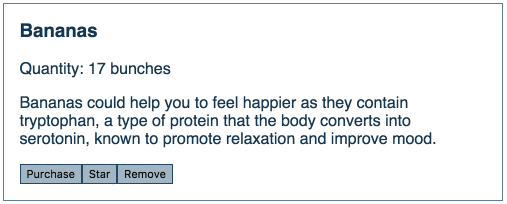
Notice the following:
- The class is changing both when the component is “starred” as well as “purchased.”
- The “Purchase” button says “Unpurchase” when the item is purchased.
- The “Star” button says “Unstar” when the item is starred.
To get started, make the following two files in the src folder of your project:
Grocery.jsGrocery.test.js
In Grocery.js, let’s add a simple component:
import React from 'react';
const Grocery = ({ name, quantity, purchased, starred, onPurchase, onStar, onDelete }) => {
return (
<article className="Grocery">
<h3>{name}</h3>
</article>
);
};
export default Grocery;
It’s a functional, stateless component. Right now, we’re not using a number of the properties we’re passing. Don’t worry, we will.
In Grocery.test.js, we’ll start with a simple test to see if the name property
is properly rendered in the component when passed in as a prop.
import React from 'react';
import { shallow, mount } from 'enzyme';
import Grocery from './Grocery';
describe('Grocery', () => {
it('renders the name of the grocery in <h3> tags', () => {
const wrapper = shallow(<Grocery name="Bananas" />);
const title = <h3>Bananas</h3>;
expect(wrapper.contains(title)).toEqual(true);
});
});
As previously mentioned, create-react-app uses Jest
instead of Mocha. That said, you’ll notice that the syntax is surprising similar. One
difference is that Jest includes its own expectation library which is similar to Chai’s
expect syntax (as opposed to the assert syntax).
If you run npm test you should see your one test pass (two if you still have the
generic App test). You can keep this process running. The test suite will automatically
run whenever you make a change to the test file.
This test works, but you might be thinking right now, ‘hey don’t my PropTypes cover that kind of behavior?’ You’re absolutely right! If you’re using PropTypes throughout your application you really don’t need these kinds of tests. In fact, there is a much simpler way of testing your UI, snapshot tests!
Snapshot testing
The first thing to realize is that snap shot tests are not really TDD. Instead,
we use snapshot tests to compare against a previous ‘snapshot’ of what our
component looked like. If something has changed, the snapshot will fail. Then,
if we’ve expected that change, we can update our snapshot to use the newest
version. Add the following test:
import React from 'react';
import { shallow, mount } from 'enzyme';
import Grocery from './Grocery';
describe('Grocery', () => {
it('should match the snapshot with all data passed in correctly', () => {
const wrapper = shallow(
<Grocery
name="Bananas"
quantity="7"
purchased="false"
starred="false"
onStar={jest.fn()}
onPurchase={jest.fn()}
onDelete={jest.fn()}
/>
);
expect(wrapper).toMatchSnapshot();
});
});
Go ahead and run this test. It passes, and you should see the line 1 snapshot
created
Ok, well that’s great, but what are we actually testing? The first time we run
the snapshot test, it doesn’t have anything to compare against, so it records
the snapshot, and puts it in a new directory __snapshots__/ next to wherever
your test lives. Go ahead and look at this now.
How do we make this test fail? We’d have to change what our component actually looks like. Do that now:
// Grocery.js
import React from 'react';
function Grocery({ name, quantity, purchased, starred, onPurchase, onStar, onDelete }) => {
return (
<article className="Grocery">
<h3>{name}</h3>
<p>Quantity: {quantity}</p>
</article>
);
}
export default Grocery;
Running the tests now, you should see a failure for the snapshot test, with the
differences between the two snapshots in the console. Here is where you have to
consider, ‘am I ok with those changes?’ If so, you can update the tests by
typing u while Jest is still in watch mode. Alternatively, you can restart
your test suite and run npm test --updateSnapshot.
Testing for dynamic changes
When you’re testing your components, you’re mainly testing presentation logic. Given our UI will change based on application data (our component props), we’ll want to make sure we have tests for any conditional logic or dynamic changes. For example, our grocery component changes visually based on whether or not the grocery item has been starred or purchased.
We could start out with a simple test to see if it has the appropriate class if it’s starred.
it('should have a className of "starred" if is starred', () => {
const wrapper = shallow(
<Grocery name="Bananas" starred={true} />
);
expect(wrapper.is('.starred')).toEqual(true);
});
This will fail. To fix it, we need to set up a conditional within our component that checks
if the property starred has been passed in as a prop. Let’s be fancy and use either a
ternary or an && condition in a template literal interpolation in Grocery.js.
<article className={`Grocery ${starred ? 'starred' : ''}`}>
<article className={`Grocery ${ starred && 'starred' }`}>
Try both of those out and verify that they get the test passing. Then let the uneasy feeling
settle in as you consider that as time goes on, you’ll have to do this repeatedly — first
with purchased and then possibly with more properties as requirements change down the line.
If you want, you can add some css that will reflect state changes:
touch src/Grocery.css
.Grocery {
border: 1px solid rgb(91,126,154);
margin-top: 1em;
margin-bottom: 1em;
padding: 1em;
}
.Grocery h3 {
margin-top: 0;
}
.Grocery.purchased {
opacity: 0.5;
}
.Grocery.starred {
background-color: rgb(91,126,154);
color: rgb(160,182,196);
}
Testing the Button Functionality
So, the buttons say the right things. That’s cool, but how do we know that they do the things we expect them to?
First, we should start by being clear about what should happen. If you look closely
at the code, you’ll see that onPurchase, onStar, and onRemove properties are being
passed in. It stands to reason that these functions should be called when one of those
fancy buttons we just made are tested.
At this point, we don’t necessarily care what the functions are doing – just that they are being called appropriately. This is where mocks come in handy. Mocks are stubbed-in or “faked” functionality that allows us to unit test specific parts of our code without having to worry about others. A mock will override the behavior of a specific function and provide you with utilities to test the interaction with the mock instead.
You’ll find when testing applications that use a framework like React, you’ll need to make a significant amount of mocks. And that’s ok! Sometimes it may feel like you’re faking too much of your code by mocking so many pieces of functionality. The general rule here is if you’re not testing the actual behavior within the code you are mocking, it’s perfectly fine to mock it.
So let’s use mocks to test that the functions we passed in are being called appropriately.
Consider the following test:
it('should call the onPurchase prop when clicked', () => {
const onPurchaseMock = jest.fn();
const wrapper = mount(
<Grocery
name="Bananas"
purchased={true}
onPurchase={onPurchaseMock}
/>
);
wrapper.find('.Grocery-purchase').simulate('click');
expect(onPurchaseMock).toBeCalled();
});
jest.fn()returns a special mock function that we can use but also test to see if it was called.wrapper.find('.Grocery-purchase').simulate('click');will simulate a click event.expect(onPurchaseMock).toBeCalled()asks our mock function if it was called. Ideally, when we wire it up to the appropriate button, this will be true.- We are now using the
mountfunction to create our wrapper rather than theshallowrendering we’ve used previously. Doing a full mount will allow us to more easily test methods on our components. Read more about the differences between shallow rendering and full mounting.
Your Turn
- Can you add an
onClickfunction to the “Purchase” button and be the hero who makes the test pass? - We likely want to pass in a grocery ID or grocery name to the
onPurchasemethod so we can keep track of what has been purchased. Can you add an assertion to the previous test to check thatonPurchaseMockwas called with the correct arguments? (Hint) - Can you write the tests and implementation for the “Star” and “Remove” buttons?
Testing a class method
So far, we’ve only been concerned with the tests for this small, stateless
component. What about testing our class components? How will that differ? Take a
look again at our App.js file (with some new features added in):
// App.js
import React, { Component } from 'react';
import './App.css';
import Grocery from './Grocery'
class App extends Component {
constructor() {
super()
this.state = {
groceries: []
}
}
addGrocery = (grocery) => {
const newGrocery = {...grocery, starred: false}
this.setState({
groceries: [...this.state.groceries, newGrocery]
});
}
groceryList = () => (
this.state.groceries.map(grocery => (
<Grocery {...grocery} />
))
);
render() {
return (
<div>
<GroceryForm addGrocery={this.addGrocery} />
{ groceryList() }
</div>
);
}
}
export default App;
Here, our App is bit more full featured, with two class methods. This first adds
Groceries to our state, and the second gives us a list of JSX elements. What
we’d like to be able to do is test those methods in isolation. Fortunately,
Enzyme has a really handy tool for doing just that, instance().
Calling instance() on our wrapper will give us access to all the class’ instance methods, in this case, addGrocery and groceryList. Let’s write a test for addGrocery.
// App.test.js
describe('App', () => {
it('should update the state with a grocery when addGrocery is called', () => {
// Setup
const wrapper = shallow(<App />)
const mockGrocery = { name: 'apples', quantity: '10' }
const expected = [{name: 'apples', quantity: '10', starred: 'false'}]
// Execution
wrapper.instance().addGrocery(mockGrocery)
// Expectation
expect(wrapper.state('groceries')).toEqual(expected)
})
})
Now, see if you can write a test for the other method, on your own!
Homework: Implementing the Grocery List
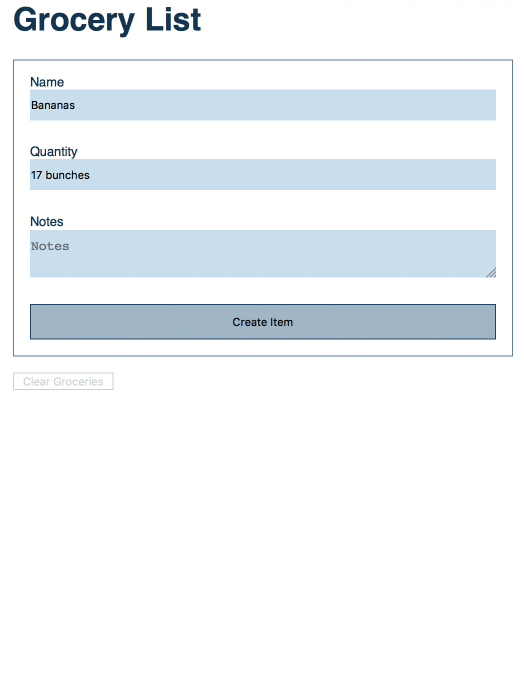
The list should have the following functionality (test driven, if you can):
- It has the GroceryForm that we’re calling in App.js
- It shows all of the groceries. Can you test to make sure that it shows the appropriate number of groceries?
- There is a “Clear Groceries” button that is disabled unless there are one or more groceries on the list.
- When the “Clear Groceries” button has been pressed the
onClearGroceriesproperty function should be called. - Not shown: Can you test and implement a counter that keeps track of the number of groceries in the list?